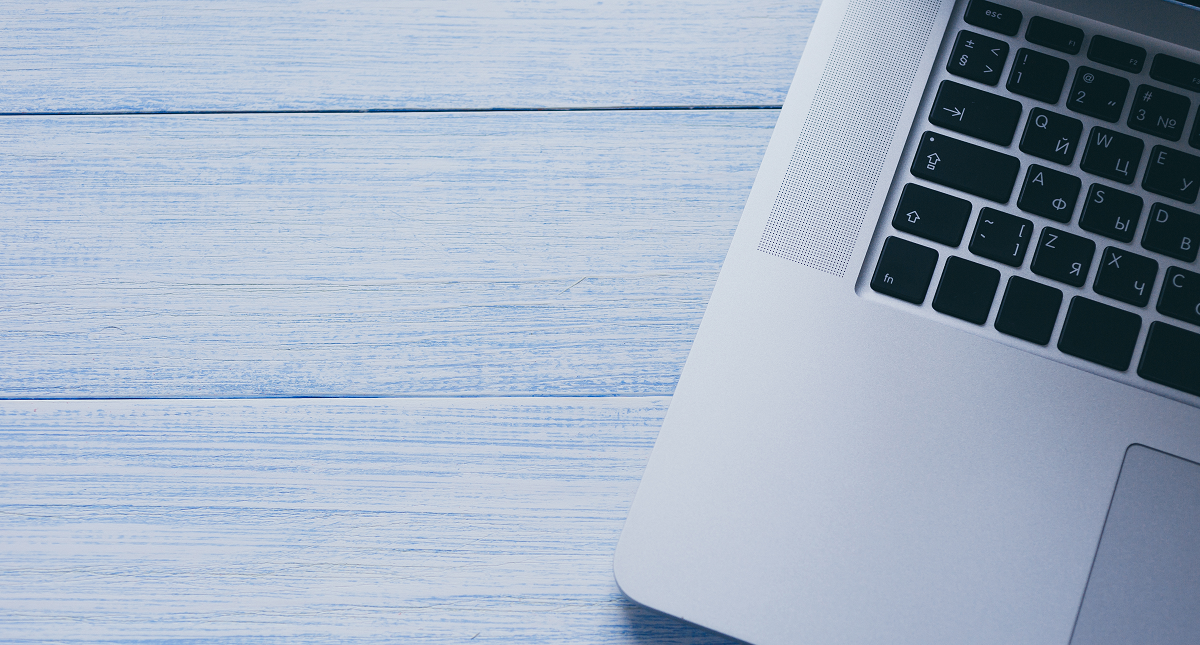Registration to implementations via Registration – Sisu
The registration view hows all the courses that are selected in your primary study plan (PSP).
If the courses are placed in the timeline, the courses are listed by periods. If the courses have not been scheduled in the timeline, they are displayed in the Unscheduled section. (picture 1)
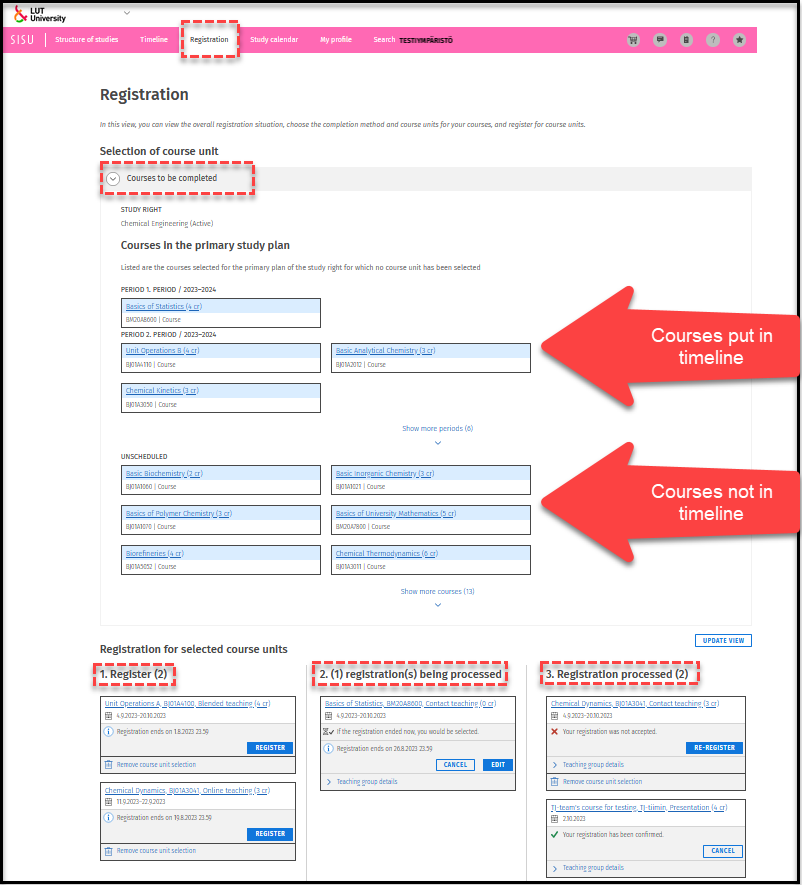
In the registration view, the implementations selected from the completion methods are listed according to the registration status:
1. Register (implementation has been selected but is yet to be registered for)
2. Registration being processed (registration completed, but not yet processed)
3. Registration processed (registration completed and processed)
Student instructions for registration
Under the courses to be completed, select the implementation you are registering for (picture 2).
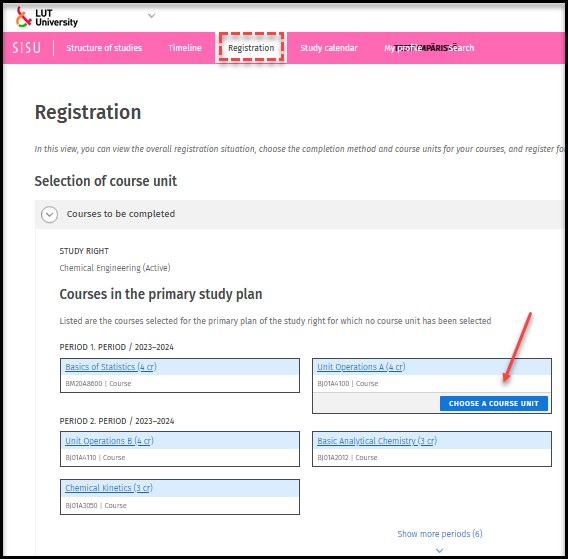
If the course version is not already the latest (2024-2025) then it needs to be changed. To change the course version via the course brochure, click on the version and select the version (1), and activate the selected version by clicking on the notification bar (2) (picture 3).
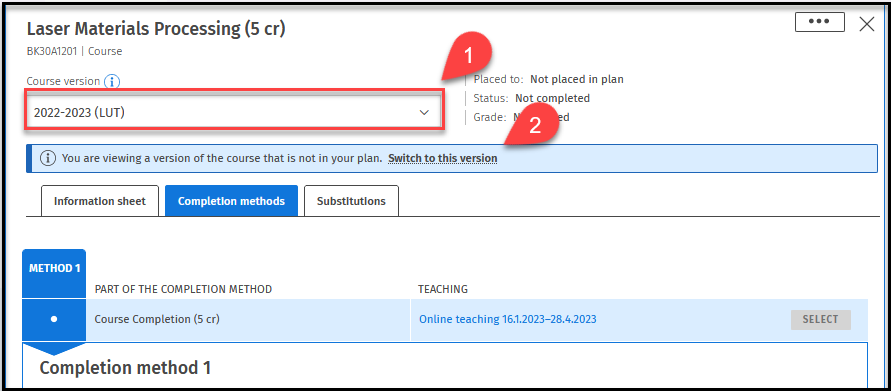
Note1! The course is dropped from the timeline when the version is changed. Schedule the course again. When the course is not timed, you can find it in under unscheduled studies of the study calendar and registration page.
Note2! If you get message *This version is not compatible with your study plan*, then it means that you have already gotten a grade for this course and therefore cannot register for this course again.
Note 3! If you register for the last exams of the 3-4 periods of spring 2023, then you must choose the course version 2023-2024 (LUT). If you have updated your PSP or the entity to which the course belongs, i.e. you have the 2024-2025 entity at your disposal, then registration for these last exams of 2023-2024 is done through the study services counter opinto@lut.fi.
Note 4! If there is no latest version, select “Substitutions” tab and check if a substituting course has been added there. If there is nothing there you must check from the list of Changes in Courses.
Go to Completion methods -tab and select a completion method. There can be several completion methods of which only one can be selected. Select completion method (1), Select implementation (2). (picture 4)
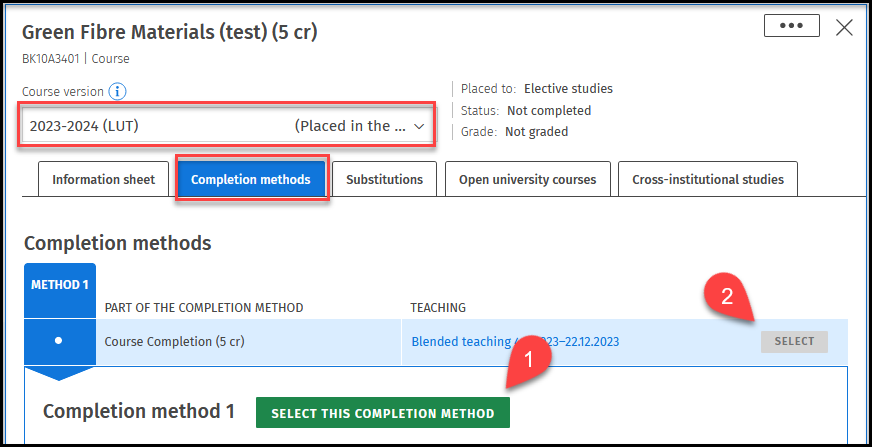
If there are more than one completion method, methods can be viewed by clicking on the completion method headings: Method 1, Method 2,…
Changing completion method
The completion method is changed from the brochure's completion methods tab by clicking on the desired method and pressing "select this completion method" button.
If you want to change the completion method while the studies are already in progress, it is important that you do not cancel the registration for the implementation that is common to the methods! For example, Course registration is such that it must not be canceled when changing the method of study. If the registration is canceled, you will have to re-register for the implementation, because at least 1 implementation must be passed for all the assessment objects attached to the chosen method in order to receive a final grade for the course.
Select at least one implementation from each assessment item associated with the completion method. (picture 5)
Note! Even if you receive 0 ects for registering for a course, you must also register for it if it is attached to the chosen completion method and the course instructions do not say otherwise. The grade for the course is not compiled for a student who lacks the completion of an assessment item attached to a selected completion method. You will also not be able to access the course's Moodle platform unless you have registered for the course through Course registration (0 cr).
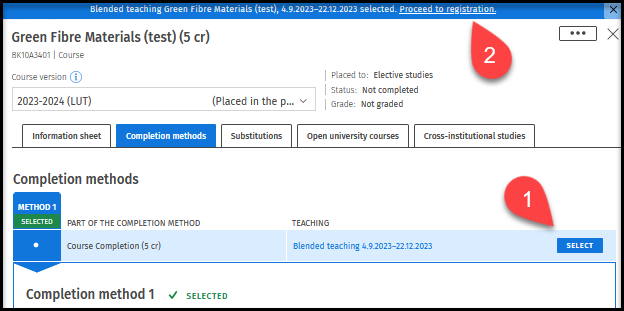
Some assessment items have text:
- LUT / LAB: … This means that both LUT and LAB students can choose implementations of this assessment item.
- LAB: … This means that only LAB students can select the implementations included in this assessment item.
Registration requires that student has a valid study right. If you are not able to register and Sisu rejects your registration because of invalid study right, contact opinto@lut.fi.
When proceeding to registration you stay on the Registration tab where the registration is completed. Select an implementation you want to register from the list "1. Register" and press Register button. (picture 6)
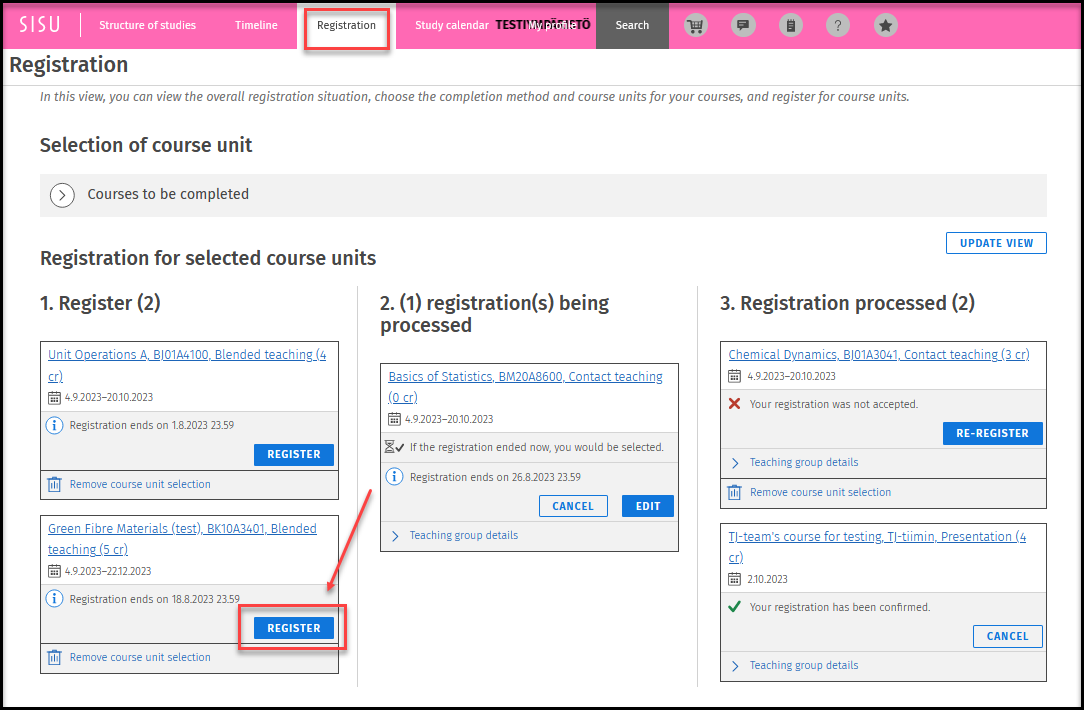
In a pop-up window registration is finalized by clicking confirm button (picture 7).
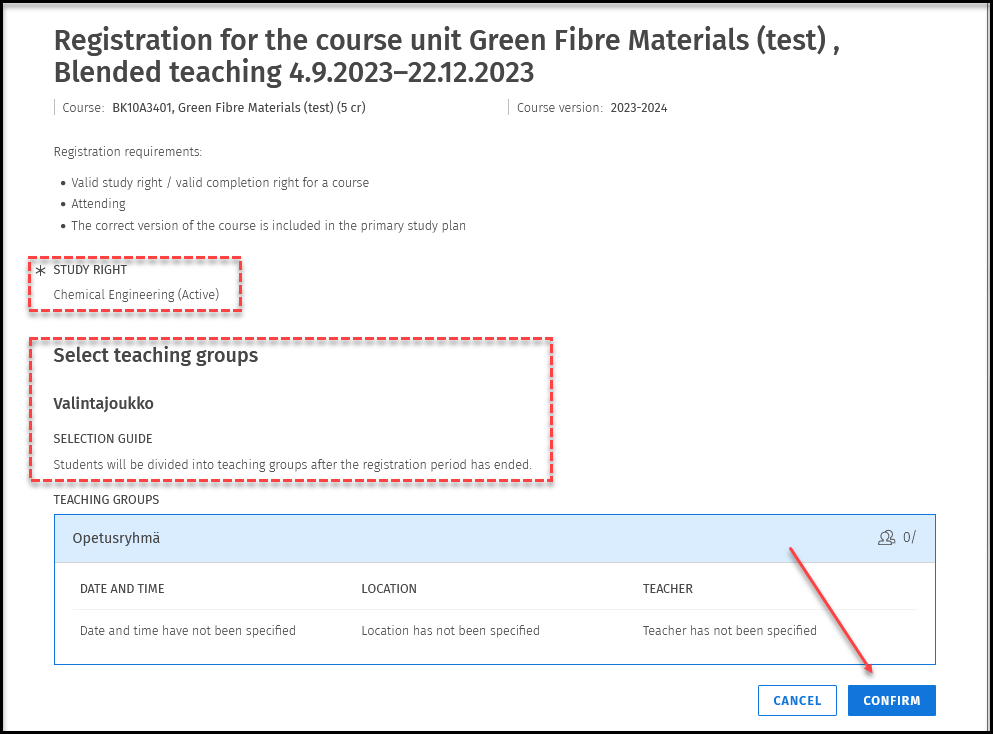
If you have more than one study right, you need to select the one that you will complete the course/implementation. If you have only one, selection is made automatically.
If teaching groups need to be selected in Sisu follow the selection guide. Further instructions on selecting teaching groups can be found here.
There are four categories in Registration page:
1. Courses to be completed (implementation is yet to be selected)
2. Register (implementation has been selected but is yet to be registered for)
3. Registration being processed (registration completed, but not yet processed)
4. Registration processed (registration completed and processed)
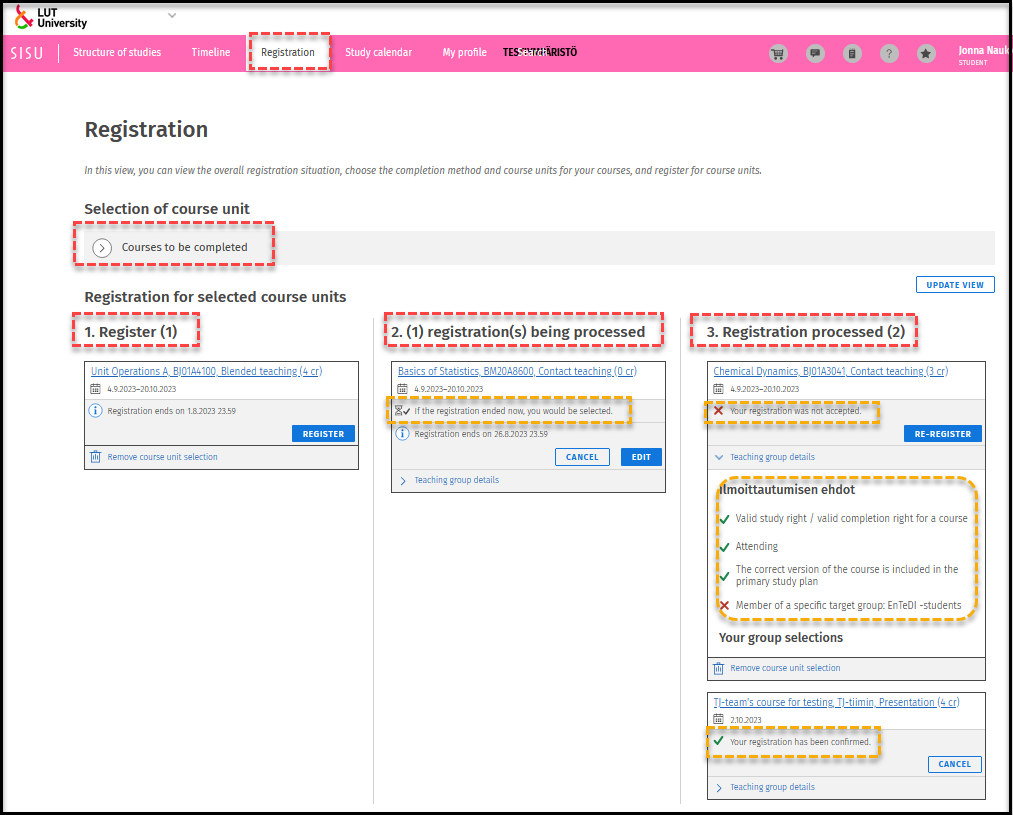
You can see under each implementation the state of the registration. For example:
- Registration being processed: You have registered but the registration has not been confirmed yet.
- This means that the final calculation for this implementation is made after the registration period has ended. Therefore, you know whether you have been accepted to this implementation when the registration period ends.
- Your registration was not accepted: when you open teaching group details you can see the reason for rejection.
Registration status of LAB implementations: The registration status reported by Sisu is not true for LAB implementations. The teacher selects and confirms student registrations in Peppi. In the content, the student can see the number of places for the implementation, but not how many students have registered for the implementation. The status of the registration becomes clear when the teacher has either confirmed or rejected the registration.
Instructions on cancelling registration are found here.
What to do if you get these reject messages?
- Unfulfilled requirements: Member of a specific target group: X. | (But you really belong to this group)
- Invalid study right
- Course is not in your primary study plan
1. Unfulfilled requirements
You get the message: “Unfulfilled requirements: Member of a specific target group: X.”, even though you are part of this group X.
What to do? You need to confirm the level of study right in your PSP.
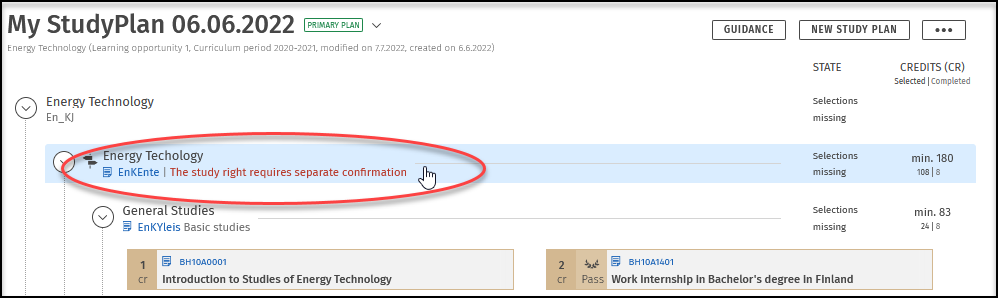
Note! Sisu updates target groups at 17:00 and 05:00. After update:
Go to registrations and re-register
or
- Cancel registration
- Update the page
- Re-register
2. Invalid study right
If you register to an implementation and get rejected because you have invalid study right. Contact opinto@lut.fi.
3. Course is not in primary study plan
- Add it there (in to an appropriate place) OR if it is already there: Change the course version to the latest version and re-register.
- If you have two study rights, tab Re-register, change the study right and enroll again.
- If you are enrolling to an exam of a last spring course and you have updated the course to the next teaching period, remove the enrollment, change the version of the course to last year version, do the enrollment again.