Registration to implementations using timing template - Sisu
Once all the studies attached to your personal study plan (PSP) have been scheduled for the timeline, you can go directly to the Study Calendar: Teaching not selected.
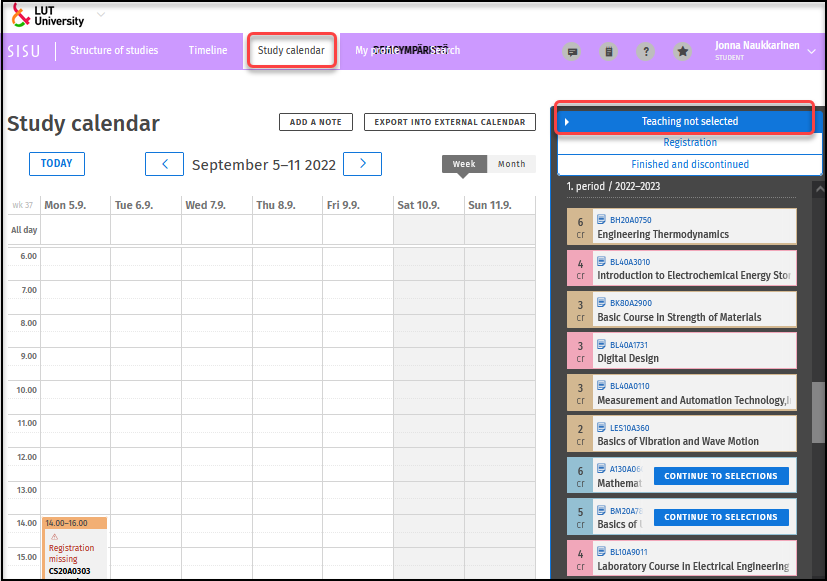
Continue to selections:
Can't see the 'Continue to selection' button: Select the latest valid version of the course
If the course version is not already the latest then it needs to be changed: 1) Select a new version, 2) Activate the selected version by clicking on the notification bar (2). (picture 3)
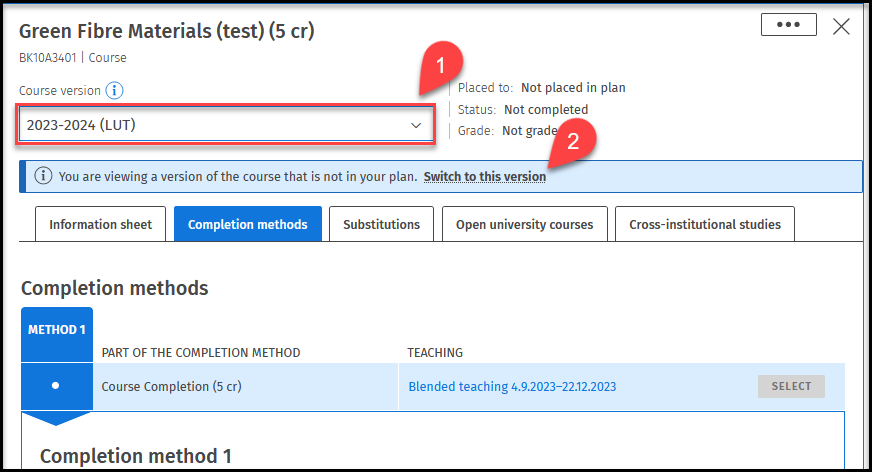
Note1! The course is dropped from the timeline when the version is changed. Schedule the course again. When the course is not timed, you can find it in under unscheduled studies of the study calendar and registration page.
Note2! If you get message *This version is not compatible with your study plan*, then it means that you have already gotten a grade for this course and therefore cannot register for this course again.
Note 3! If you register for the last exams of the 3-4 periods of spring 2023, then you must choose the course version 2022-2023 (LUT). If you have updated your PSP or the entity to which the course belongs, i.e. you have the 2023-2024 entity at your disposal, then registration for these last exams of 2022-2023 is done through the study services counter opinto@lut.fi.
Go to Completion methods -tab and select a completion method. There can be several completion methods of which only one can be selected.1) Select completion method, 2) Select an implementation. (picture 4)
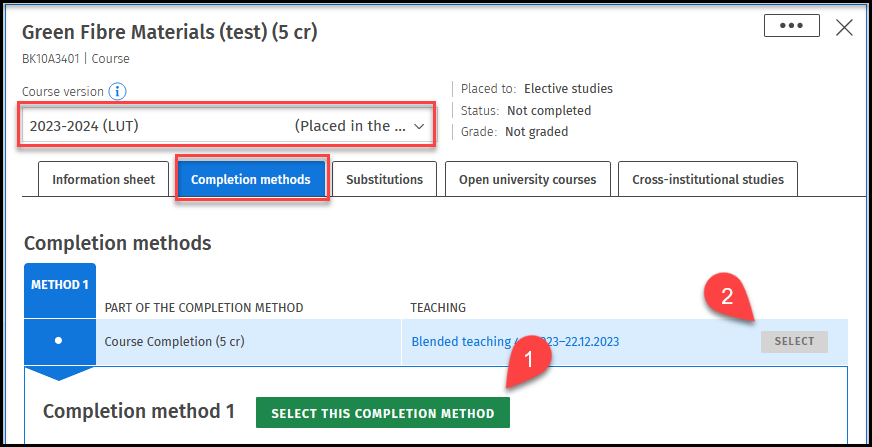
If there are more than one completion method, methods can be viewed by clicking on the completion method headings: Method 1, Method 2,… (picture 5) Only the implementations of the assessment items attached to the selected completion method are activated for selection.
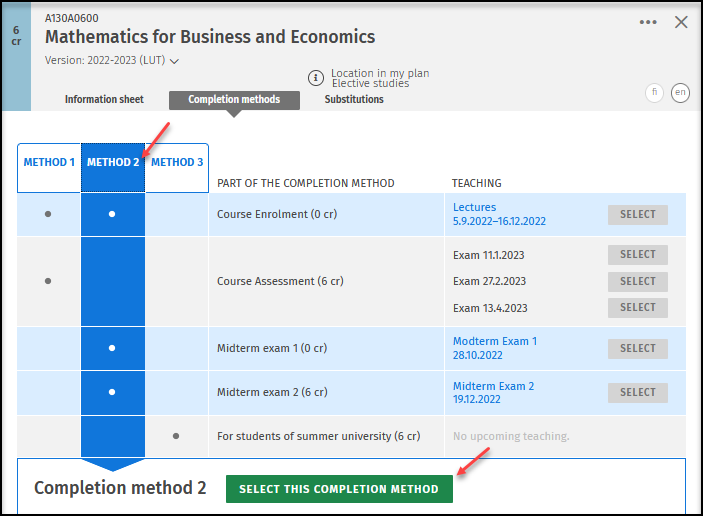
Completion method is changed from the completion method tab by clicking another completion method and pressing "select this completion method" button. (picture 6)
If you want to change the completion method while the studies are already in progress, it is important that you do not cancel the registration for the implementation that is common to the methods! For example, the student chooses method 1, in which case he / she registers for the course, midterm exam 1 and midterm exam 2. The student does not pass the midterm exams or wants to increase his / her grade by the exam, then he / she changes the method and registers for the exam without cancelling the registration for the lectures.
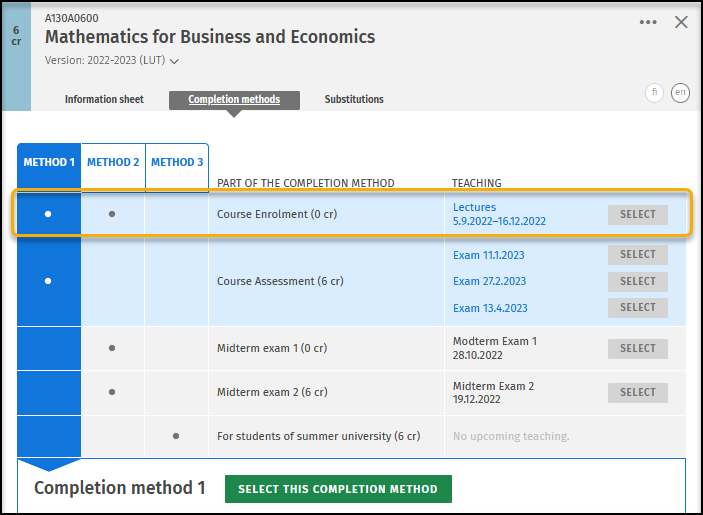
Select at least one implementation from each assessment item associated with the completion method.
Note! Even if you receive 0 ects for registering for a course, you must also register for it if it is attached to the chosen completion method and the course instructions do not say otherwise. The grade for the course is not compiled for a student who lacks the completion of an assessment item attached to a selected completion method. You will also not be able to access the course's Moodle platform unless you have registered for the course through Course registration (0 cr).
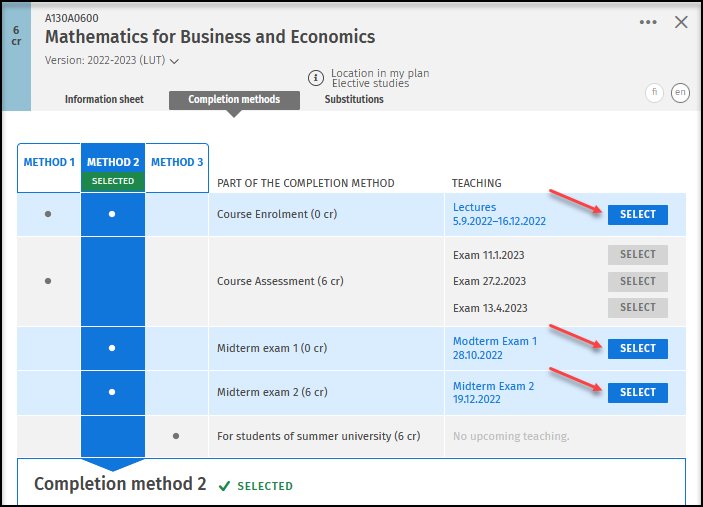
You can select all the implementations that you want and then go to the Registration tab (either following the link at the top of the page or selecting Registration-tab) to make the registration. (picture 8)
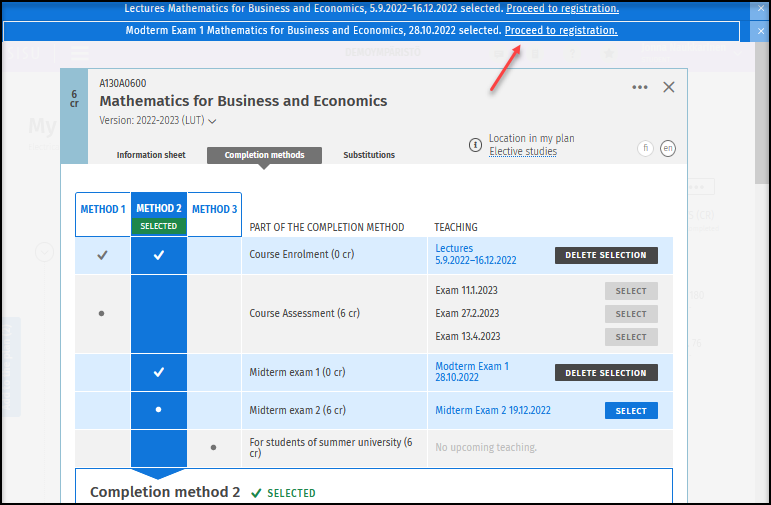
Some assessment items have text:
- LUT / LAB: … This means that both LUT and LAB students can choose implementations of this assessment item.
- LAB: … This means that only LAB students can select the implementations included in this assessment item.
Registration requires that student has a valid study right and that the correct version of course is included in the primary study plan
When proceeding to registration you stay on the Registration tab where the registration is completed. Select an implementation you want to register from the list "1. Register" and press Register button. (picture 9)
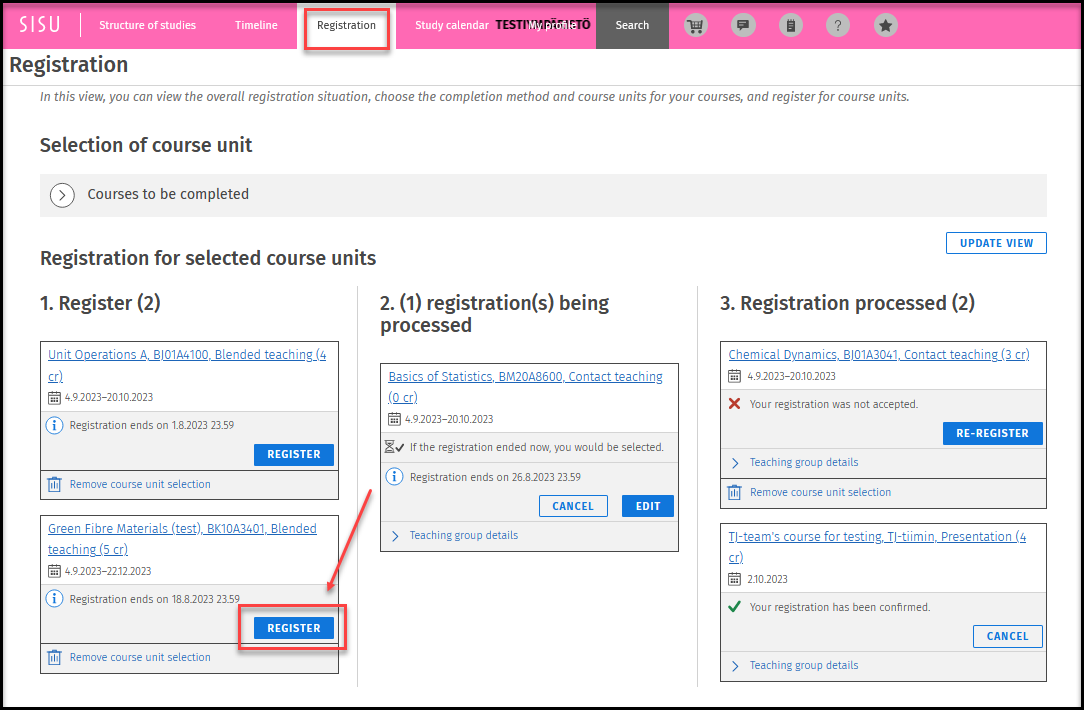
In a pop-up window registration is finalized by clicking confirm button (picture 10).
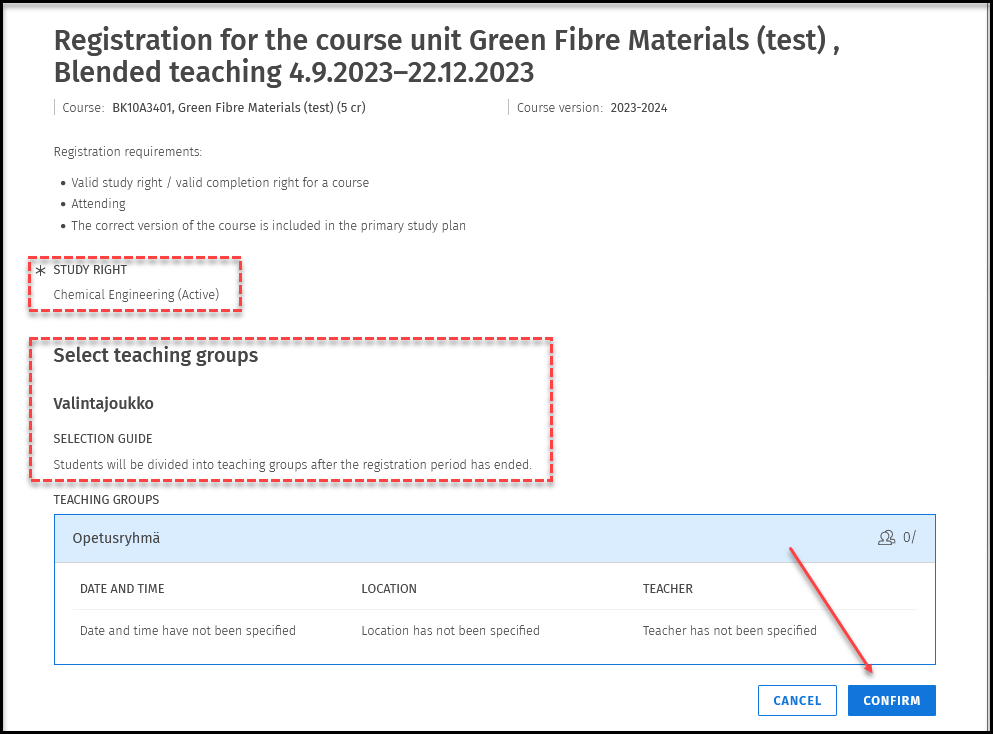
If you have more than one study right, you need to select the one that you will complete the course/implementation. If you have only one, selection is made automatically.
If teaching groups need to be selected in Sisu follow the selection guide. Further instructions on selecting teaching groups can be found here.
There are four categories in Registration page:
1. Courses to be completed (implementation is yet to be selected)
2. Register (implementation has been selected but is yet to be registered for)
3. Registration being processed (registration completed, but not yet processed)
4. Registration processed (registration completed and processed) (picture 11)
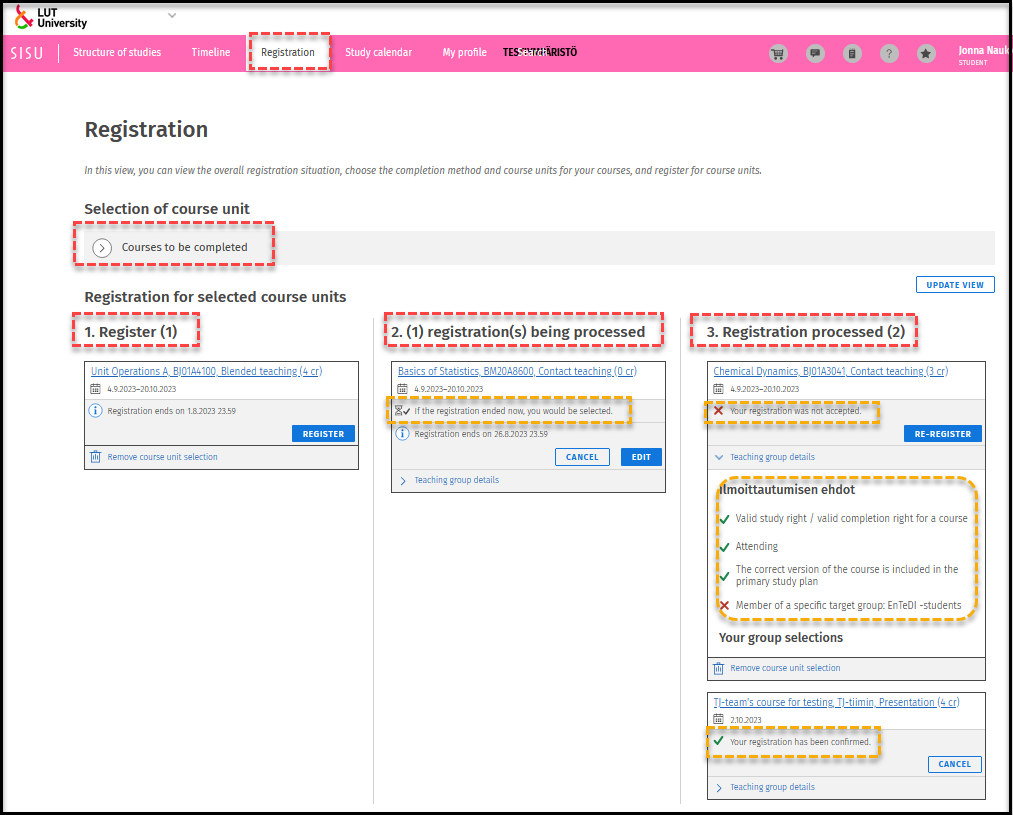
You can see under each implementation the state of the registration. For example:
- Registration being processed: You have registered but the registration has not been confirmed yet.
- This means that the final calculation for this implementation is made after the registration period has ended. Therefore, you know whether you have been accepted to this implementation when the registration period ends.
- Your registration was not accepted: when you open teaching group details you can see the reason for rejection.
Registration status of LAB implementations: The registration status reported by Sisu is not true for LAB implementations. The teacher selects and confirms student registrations in Peppi. In the content, the student can see the number of places for the implementation, but not how many students have registered for the implementation. The status of the registration becomes clear when the teacher has either confirmed or rejected the registration.
Instructions on cancelling registration are found here.
What to do if you get these reject messages?
- Unfulfilled requirements: Member of a specific target group: X. | (But you really belong to this group)
- Invalid study right
- Course is not in your primary study plan
1. Unfulfilled requirements
You get the message: “Unfulfilled requirements: Member of a specific target group: X.”, even though you are part of this group X.
What to do? You need to confirm the level of study right in your PSP.

Note! Sisu updates target groups at 17:00 and 05:00. After update:
Go to registration and re-register
or
- Cancel registration
- Update the page
- Re-register
2. Invalid study right
If you register to an implementation and get rejected because you have invalid study right. Contact opinto@lut.fi
3. Course is not in primary study plan
- Add it there (in to an appropriate place) or if it is already there: Change the course version to the latest and re-register.
- If you have two study rights, tab Re-register, change the study right and enroll again.
- If you are enrolling to an exam of a last spring course and you have updated the course to the next teaching period, remove the enrollment, change the version of the course to last year version, do the enrollment again.
