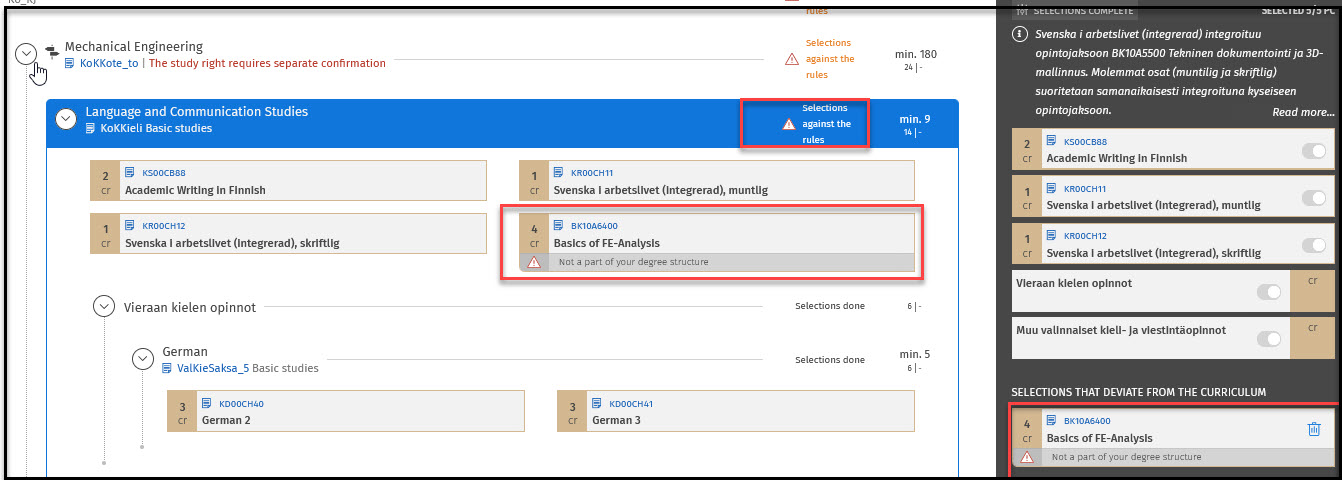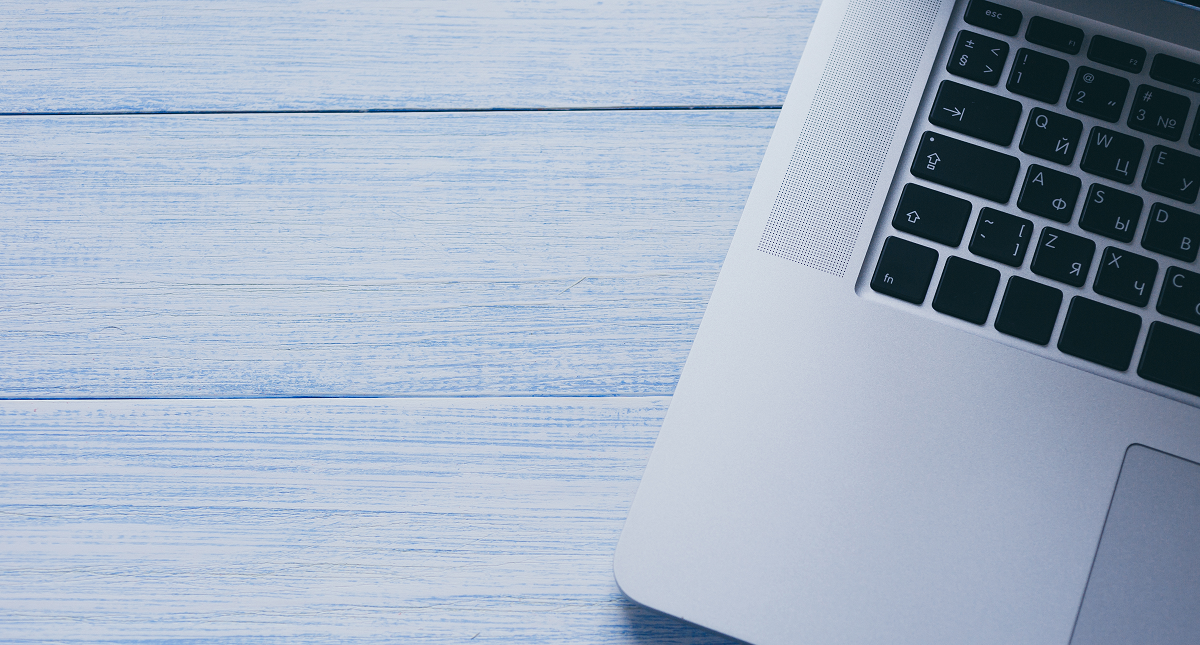Free edit mode - Sisu
You can edit the predefined structure of your study plan in the free edit mode. The free edit mode can be used, for example, to include a minor study module that is cannot be directly selected. The free edit mode can be activated by clicking the level you wish to edit, and then the three dots from the selection assistant.
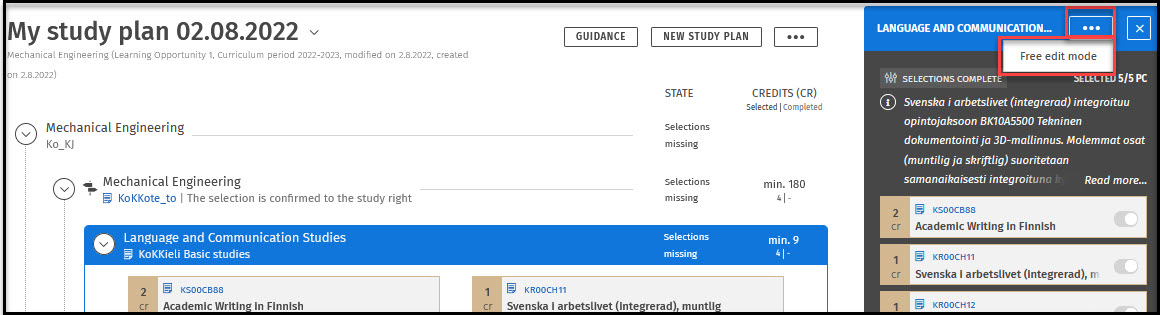
The selection assistant displays an orange bar while the free edit mode is activated. The orange bar has the option Back to normal edit mode, which deactivates the free edit mode. In the free edit mode, you can search for any LUT courses or modules to using the search fields titled Add to the plan found in the selection assistant.
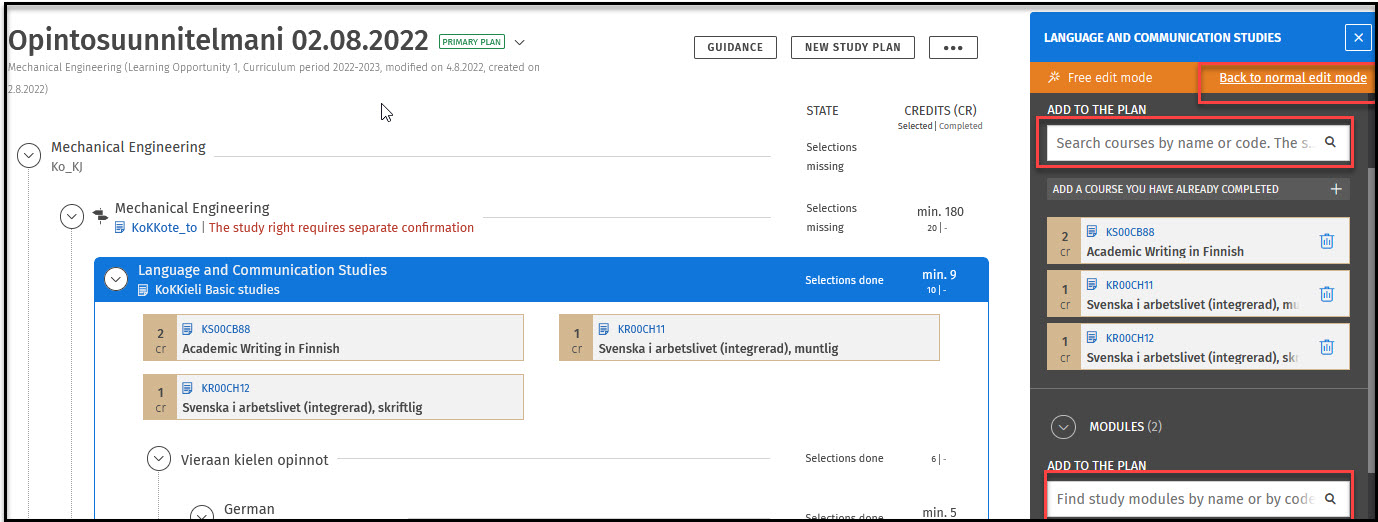
If the plan is edited in the free edit mode, the top of the page will display the following warning message: The structure of the study plan is against the rules. Please correct your selections. The courses and modules added in the free edit mode will display a warning Does not fit within the degree structure beneath them. The changes made in the free edit mode have to be approved by an administrator. To apply for an approval, click on the edited level and then Apply for approval in the selection assistant.
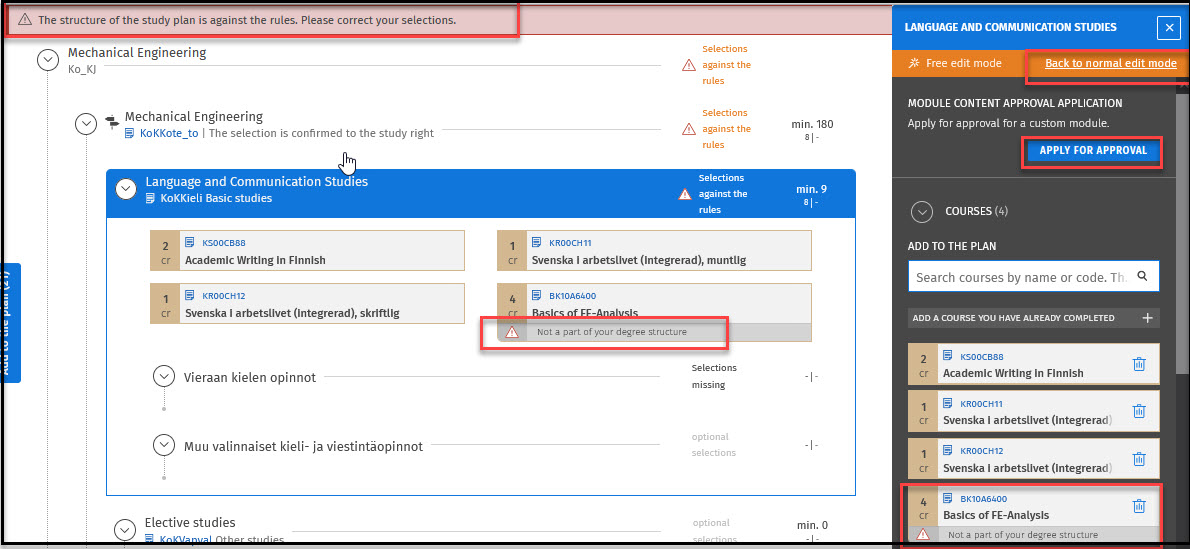
Clicking on Apply for approval opens a new window, where the changes made to the plan are displayed. After typing in the grounds for the application, you can submit the application.
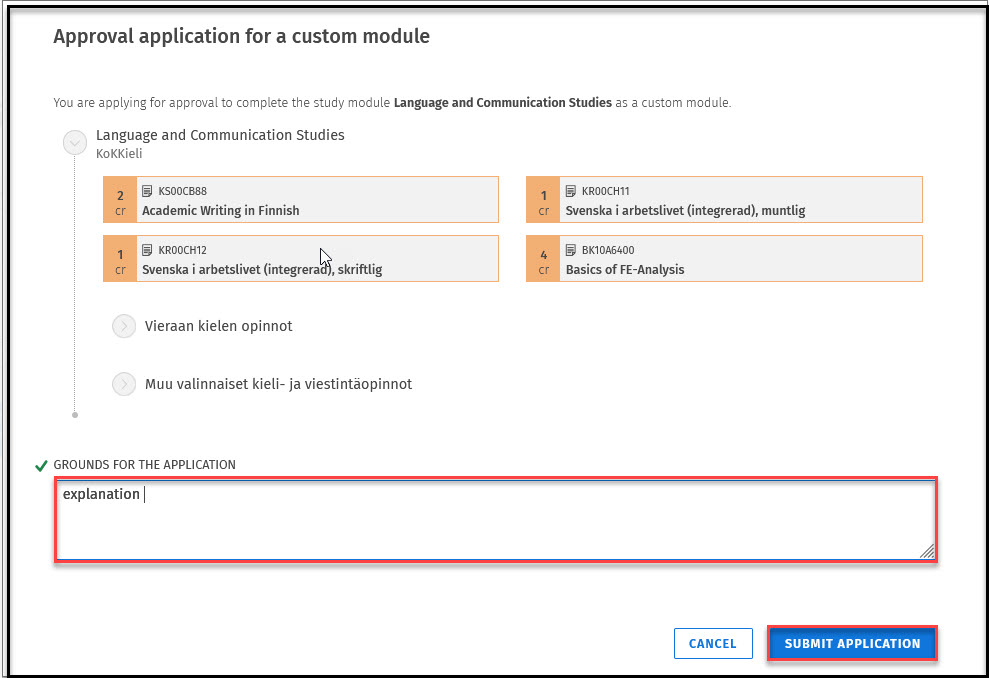
After submitting the application the selection assistant will display a text You have applied for the approval.
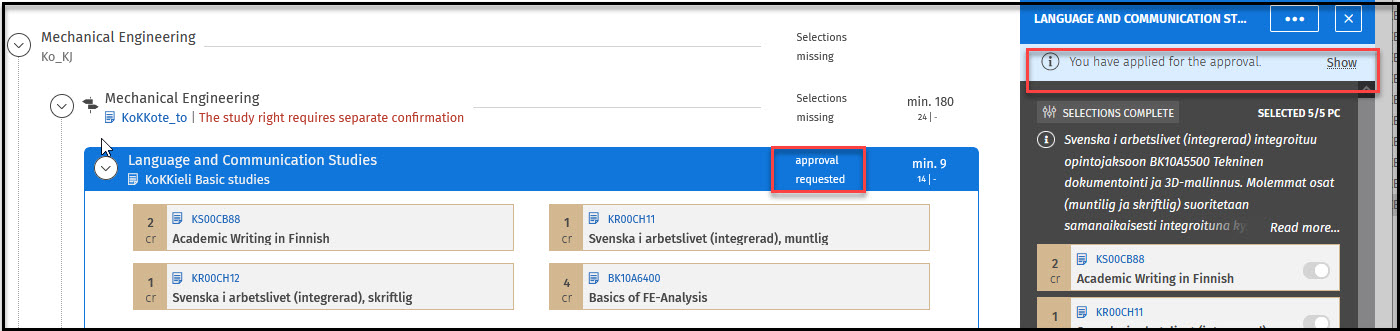
The administrator of your education will process your application. If the application is accepted, the level status will display Content approved. You will receive a message of the decision in Sisu.

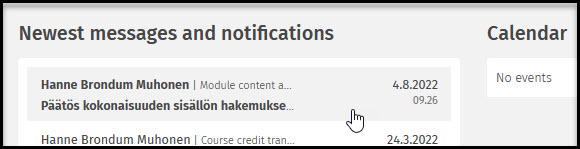
If the application is rejected, the warning message The structure of the study plan is against the rules. Please correct your selection will be displayed on the top of the page. A warning message will also be displayed on the courses and modules added in the free edit mode. You will receive a message about a rejected application in Sisu.
Note: Rejected changes are not automatically deleted from the plan, they must be deleted manually.
If there is need to change a module that has already been approved according to earlier application the approval must be given up before applying a new one. There are two ways to do this explained below.
Way 1: Click the module where selections have been approved (changes to blue bar) and to the right hand side opens selection assistant. Click Show on the right hand side of the Content approved.

Way 2: Go to Free edit mode from the three dots and make the amendments. The system will now notify that your content does not correspond to the approved content. Click Show on the right hand side of the notification.

Now the content of the earlier approval is shown, click the bar Give up approval in the bottom of the modal.
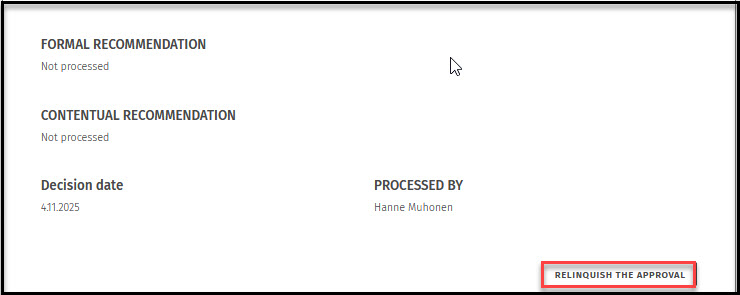
The system asks to ensure to relinquish the approval. Click yes, Relinquish the approval

The status of the module is now reset to against the rules and amendments can be done as earlier (in case not done already before giving up the approval) in Free edit mode and apply for approval with the new content as earlier.